🇺🇸 Free US Proxy Service
ProxyNova operates its own network of proxy servers that are open for general use to the public. It is completely free to use, and has very few limitations. This public service is most similar to CoDeeN proxy server system operated by Princeton University back in the early days of the Internet.
This, however, is not a VPN, although it can be used as a free alternative to VPNs since the services both provide are so similar. But unlike with VPNs, there is no additional software for you to install. All you need is a URL that points to a Proxy auto-configuration (PAC) file that provides the logic for choosing which proxy server to route your requests through. This configuration option is widely supported across pretty much all devices that are capable connecting to the Internet.
Right now, when using this service, all your requests will be routed through some proxy server located in the United States, but that will change in the future as we add more servers and more bandwidth. What this means is that if you are located in Germany, your connection will appear as if you are connecting from the United States when visiting websites on the Internet. This can be very useful if you want to hide your geographic location, or to bypass regional restrictions imposed by your Internet Service Provider.
Try this out for yourself! Start by configuring your application/system to use the following URL for its automatic proxy configuration:
https://pac.proxynova.com
Select your Browser:
-
 Google Chrome
Google Chrome
-
 Microsoft Edge
Microsoft Edge
-
 Firefox
Firefox
-
 Internet Explorer
Internet Explorer
-
 Opera
Opera
-
 Opera GX
Opera GX
External Links
All icons sourced from the official sources below:
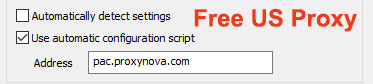
 United States (838)
United States (838) Convert any tweet to static image
Convert any tweet to static image
 Send email to anyone anonymously
Send email to anyone anonymously
 Check Alexa Rank for sites
Check Alexa Rank for sites